Upgrade the Midronome Bootloader
The bootloader is the part of the firmware which takes care of updating the main firmware. This page is for Midronome devices only, with firmware 3.0 and earlier.
All Sim'n Tonic devices now use a new bootloader, much smarter and much faster, and your device needs to upgrade its bootloader for any future firmware updates.
Step 1 - Upgrade bootloader
The first step is to upgrade the actual bootloader, which will erase your current firmware. Download and run the "Upgrade Midronome Bootloader Step 1" program, and when the program asks for a file, give it the "upgrade-bootloader.midr" file.
| Mac OS | Windows |
| Download | Download |
Run the "Upgrade Midronome Bootloader Step 1" program, follow the instructions on the screen, and when the program asks for a file, give it the "upgrade-bootloader-v99.9.midr" file.
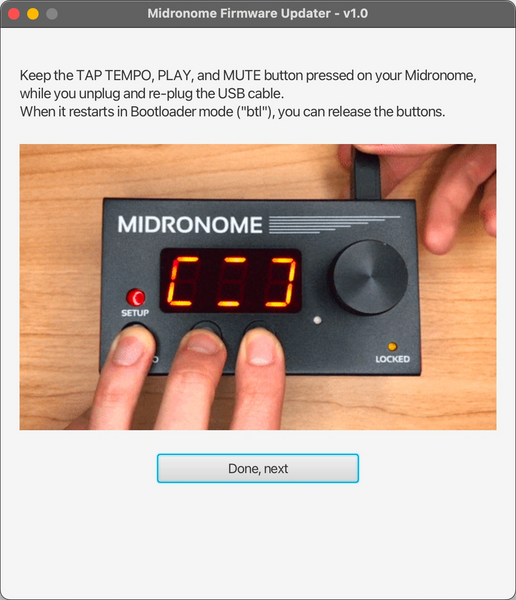
(the FW version shown on the device will be "99.9" - this is normal)
Note: if it cannot find your Midronome, try closing all applications using MIDI and restarting the program.
Important:
- The old bootloader does not work with macOS 15 (Sequoia) and newer
- So if your mac is updated to Sequoia already, you will need an older mac or a Windows machine for step 1
- Once the bootloader is upgraded (i.e. step 1 is done), your device will be fully compatible with Sequoia and newer macOS versions
Step 2 - Load the newest firmware
At the end of Step 1 your device will show "UPG" with a green light, that means the upgrade was successful and you have the new bootloader.

(if the LED is not green, check your USB connection to the computer)
You should now be able to do a normal firmware update using the U-SYNC Daemon on Mac, and the Sim'n Tonic Firmware Update software on Windows. Both can be downloaded on the Support page.
Note that on the U-SYNC daemon, the device should appear as "Other Sim'n Tonic device":

Any issues?
If you have any issues or questions during the process, do not hesitate to reach out! You can see the different ways to contact us at the bottom of the Support page.